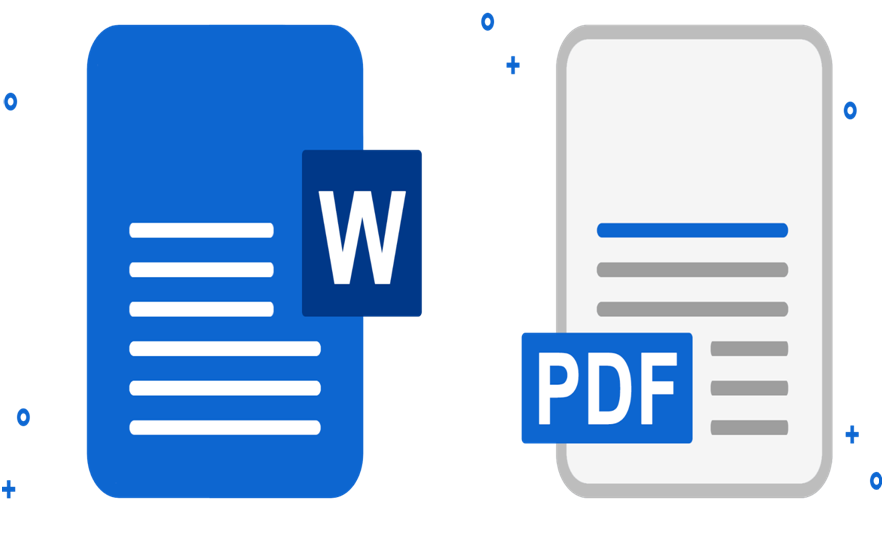
A PDF document is a convenient way to distribute a document so that all parties can access and view it the same on any screen. It is easy to create PDF from original Word, Excel or PowerPoint document or from image.
There are several ways to convert a Word document to PDF, and password protect the document to ensure that only users with the correct passcode can access it. Converting Word to PDF only takes a few seconds and we’ll show you the various methods you can use to achieve it.
Convert Word file to PDF (with Word 2010)
When you open a document in Word, you can save it in a variety of file formats, including PDF.
- Open the corresponding document in Microsoft Word.
- Click on “File” and select the “Save As” option.
- A new dialog opens where you can specify the location, name and type of the file.
- Under “File type” select the format “PDF” and click “Save” .
- The document is then converted to a PDF file and saved in the chosen location.
Convert Word File to PDF (Word 2016 and higher)
In Word 2016, you can also save any word document as PDF, but the procedure is a little different here:
- Open the desired document in Word.
- Click on “File” in the menu bar. Then select “Export”.
- Click on the ” Create an Adobe PDF file ” button .
- A new window opens in which you can specify the name of the file and the storage location. Also make sure the file type is set to “PDF”. Click “Publish” to create the new PDF file.
Alternative: Convert Word documents to PDF with virtual PDF printer.
- For this you will need to install the PDF Creator software
- Once the software is installed, a new printer will be created.
- Now in Word, go to file then print.
- When selecting your printer be sure to select the “PDF Creator” printer
Note : Another alternative to converting your Word document to PDF is to use the PDF Convert of Google Chrome browser feature. This feature works for web files on any device where you use the Chrome browser. To use this feature in Chrome, go to the Print option and select Print as PDF .
There are some drawbacks to using Microsoft Print to PDF to convert Word documents to PDF. On the one hand, it only works in Windows 10, so you need to upgrade if you are using Windows 7 or Windows 8.
Use export option to convert Word to PDF
There is an export feature in Word that allows you to convert Word documents to PDF.
- Open the Word document you want to convert to PDF and select File> Save & Send .
- Click Create PDF / XPS Document .
- Then click on the Create PDF / XPS Document button.
- Give your PDF file a Title , select where you want to save it, and click Publish .
How to convert Word to PDF using Adobe Acrobat
Adobe Acrobat is a suite of applications that lets you create, view, manipulate, print, and manage PDF files. It includes applications such as Adobe Acrobat Reader and Acrobat DC which are useful for almost any PDF editing purpose including annotation , send for signature , edit, convert and combine multiple file types, among other tools.
- To convert Word to PDF using Adobe Acrobat, open Adobe Acrobat and click Create PDF .
- Click Choose Folder in the right pane.
- Select the file you want to convert.
- Choose a folder in which to save the file, give it a name, and click save .
- If you’re using a Mac, click Create and Share Adobe PDF and select a folder for the exported file. You can also click on Choose another folder , go to the folder where you want to save the file, give it a name and click on save .
How to Convert Word to PDF on Mac
Mac computers offer many options for converting Word documents to PDF files, just like Windows. Besides the methods mentioned above, on a Mac, you can also convert Word documents to PDF using Pages.
- To convert a Word document to PDF on a Mac, open the document you want to convert in Pages and click File> Print .
- On the new menu, click PDF in the lower left corner.
- On the next menu, click Save as PDF from the drop-down menu in the lower left corner.
- The Save As dialog box will appear. Name your document, select a location to save it, and add any other details you want. Click on save .
Once you’ve converted your Word document to PDF, check out our guide on what you can do with PDF files on your Mac .
Use third-party application to convert Word to PDF
If you don’t have a Word document app on Mac, you can use an online docx to PDF converter which is a third-party app to convert your Word document to PDF.
